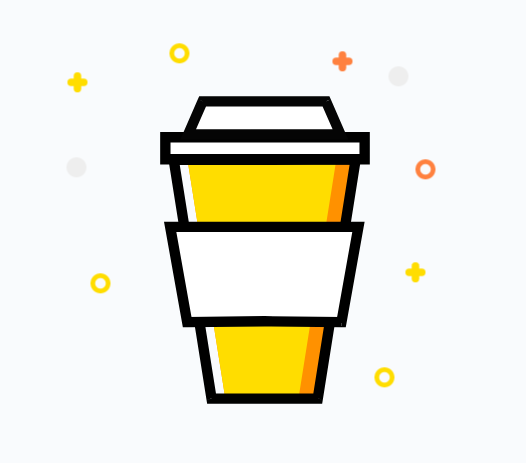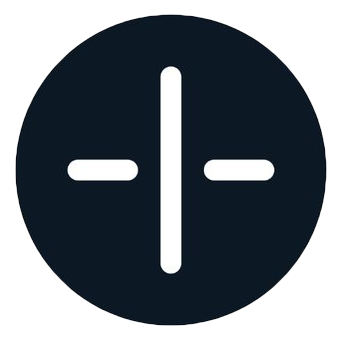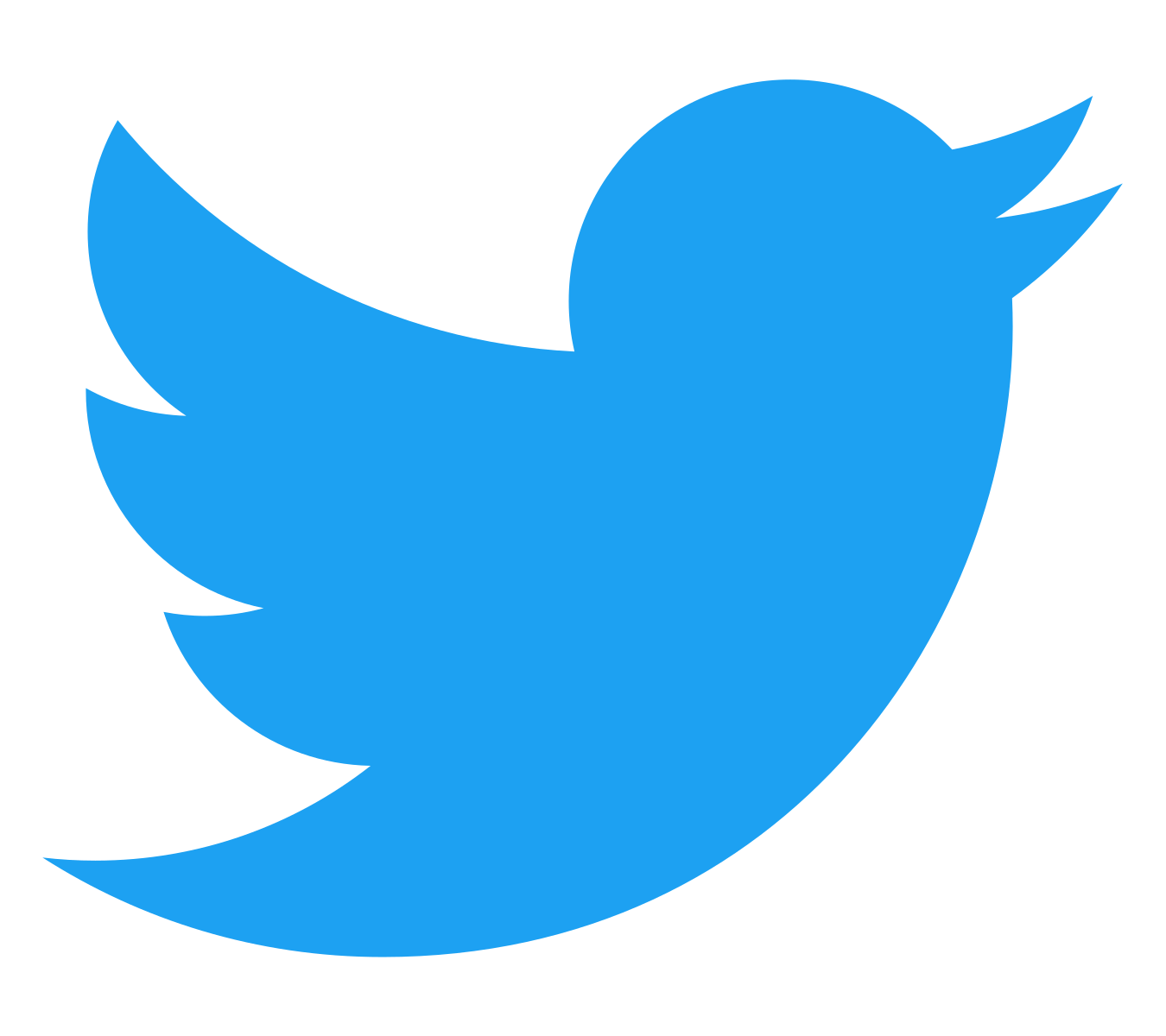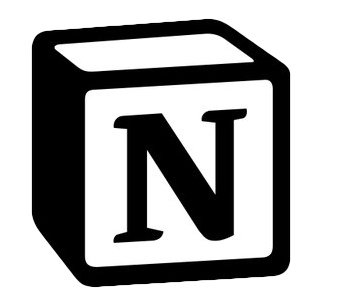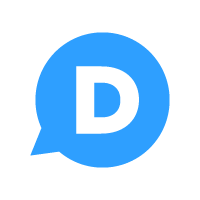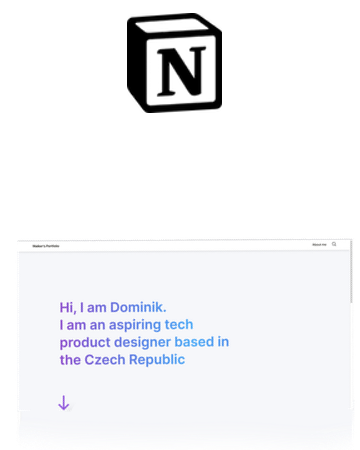1. Navigate to your buy me a coffee account
2. Click on Buttons & Graphics

3. Click Generate website buttons

4. Choose the look and feel you want then generate.

5. Click Copy image code.

6. Now head over to a custom code widget.
This is a Potion widget that allows you to put your own code into. We will paste the code you copied into it. You will need to create an account if you don’t already have one.
7. Create a new code widget.
Paste the html code in the html tab.

8. Save your new custom widget.
You will see your buy button in the preview.

9. Copy the potion hosted embed url
Potion creates a link for you to put in Notion.

10. Paste url in Notion
Head to Notion and add an embed block. You can do this by typing a forward slash and typing embed. Paste the url in your clipboard to the block.